Slack
Warning
Slack integration only notifies when you have a new critical notification.When you create your first workspace there is an add Slack button at the end of the wizard. The add Slack button is also available under identity drop-down in the upper right-hand corner, second icon - integrations.
Using that button will forward to an accept screen like this:
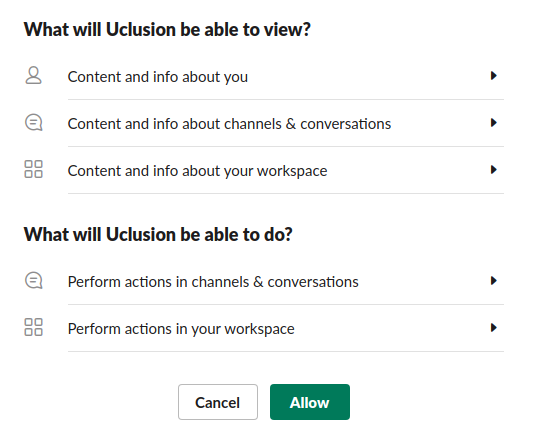
Uclusion does not ask for permission to see Slack user’s emails.
After installing type the ‘/uclusion’ command to finish installation and add the integration to a channel in Slack. Uclusion will post messages in the channel you choose when there are questions, suggestions, issues, progress reports, or a poke. You will also be notified for all of your critical messages via Uclusion Slack app DMs.
Configure the views you want connected by using check marking them in the Slack popup you get after typing /uclusion:

For Other Users in the Workspace
Other users in the workspace do not need to use the Slack button but do need to use the ‘/uclusion’ command if they want to be notified in Slack of their personal messages. Uclusion does not have access to Slack user’s emails so their using ‘/uclusion’ and following the link it provides tells Uclusion how to match their Uclusion user and their Slack user.
Disabling or Changing the Slack Integration
You can disable or change the minimum time between Uclusion Slack notifications.
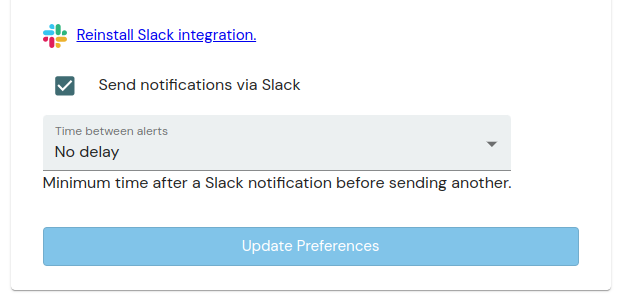
From the identity drop-down in the upper right-hand corner choose account management which is the first icon under your email address.